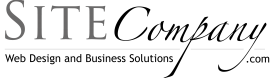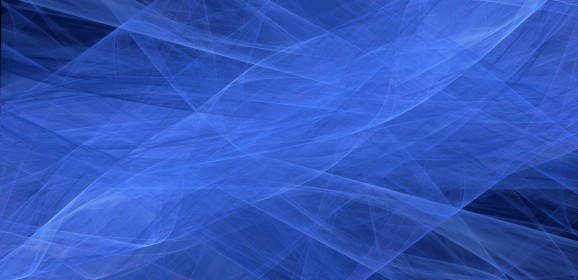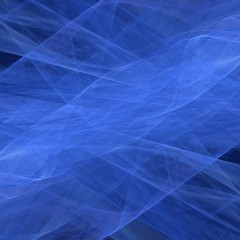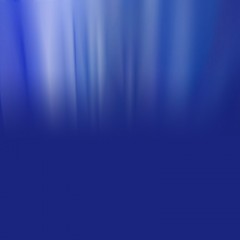How to create Brushes from a Layer Mask
I often find myself creating interesting edge and border effects with masks that I reuse. Since the subject of this quick tip post is simply How to create Brushes from a Layer Mask, I am going to tell exactly how to do that before I dive into a simple tutorial on the practical use of it. The quick steps to creating a brush from a layer mask follow. Alt + click on the the layer mask to see it in an editing window. Ctrl + A to select...
Photoshop User TV Notes Episode 76
This episode was shot live from Photoshop World Dave (2:51) Gradients Discussing how to create gradients Dave indicates one useful way to create a new gradient is to use a photo a reference. He clicks on the gradient tool and then the gradient drop down to open up the gradient picker and editor dialog. He points out that you show click the New Gradient button only after you have created the gradient and are happy with the result. He...
Create You Own Custom Brushes in Photoshop
Creating brushes in Photoshop is remarkably simple. The quick an simple technique follows. Create or open any black and white or grey scale image. (or any image with the understanding that it will be converted to grey scale.) Hit Ctrl + A to select the entire image. Click to Edit > Define Brush preset. While that is really all there is to it there are a few things to point out that might be off some assistance to you when creating...
Photoshop User TV Notes Episode 75
Scott (3:50) Using a stock photo of silver wear Scott shows how to create an interesting dark background by creating a black background, using the elliptical marquee tool to create a large oval, filling the oval with white, blurring the heck of of it and then duplicating it to make it really jump out. He then adds some noise to it to remove the banding from the blur and blends it with the black background to soften it up a bit. He...